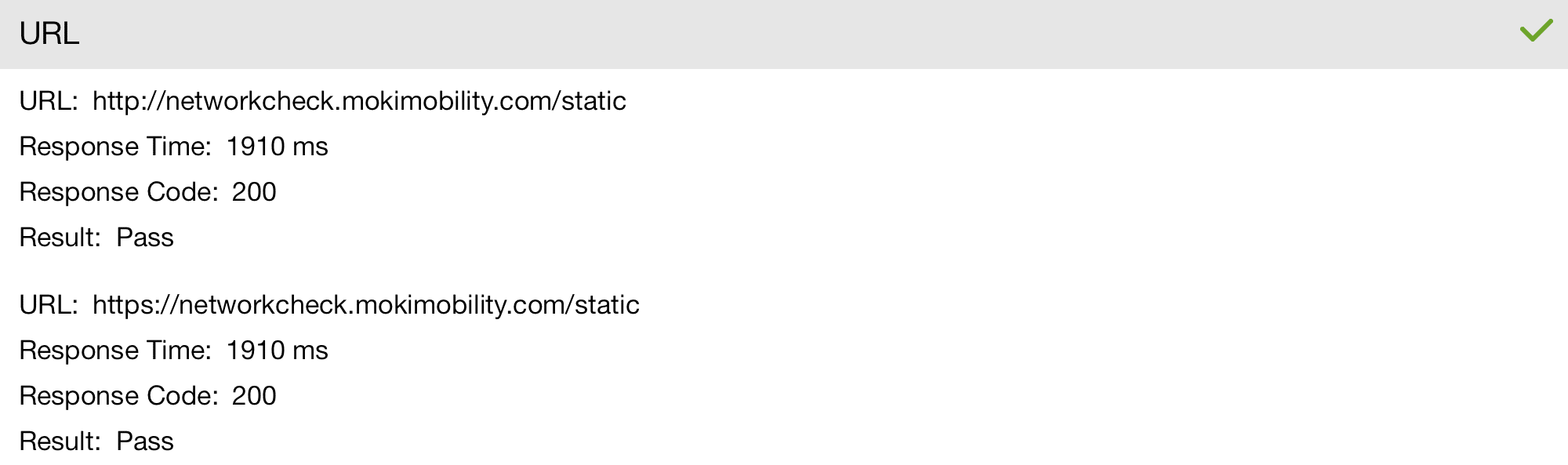This article will explain what the Network Check inside of MokiTouch 2 does as well as what the information sent back is
Section 1: What Is It?
The Network Check is a feature of MokiTouch 2 that helps diagnose why the app may not be functioning as anticipated. It gives insights into the health of the WiFi network, speed and port accessibility.Section 2: Checking the Status
Information is housed on the device. To view the data the Network Check has, open the app settings and go to Network Check. You’ll see a list of the items it checks. To the right they will either have a red X or a Green check mark. To see the details of any of these areas, click Show Details and navigate to that section. Each option is expandable so click the title and you will see more information.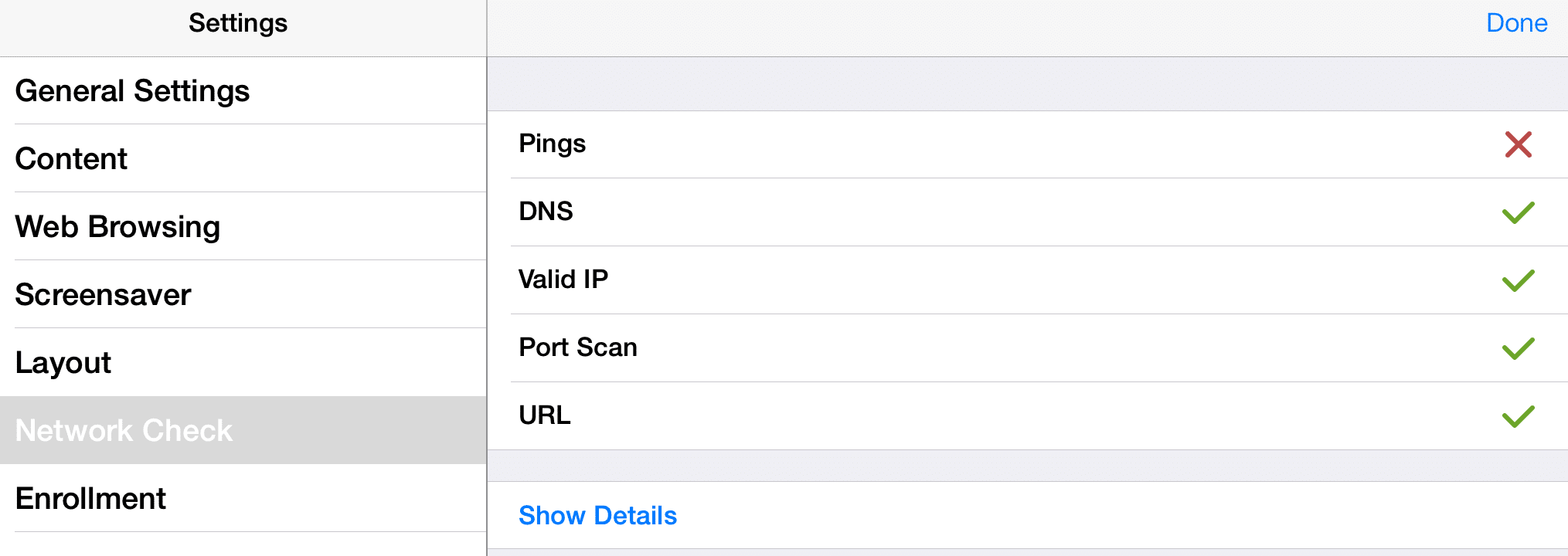
Network Check Segments
-
- Pings: Tells you the health of the network. If the response time is too high or it misses a response then you can infer that a network is no good. It sends to two places outside of their network. A high response time is about 400 ms, usually indicating a cell network was used. A fail will typically happen at 500 ms. If you fail it means that you are probably not connected to the internet. The important ping is the Moki ping. If Default Gateway fails and Outside fail but Moki passes, you should still be able to run MokiTouch 2 with no problems (assuming all other elements are passes)
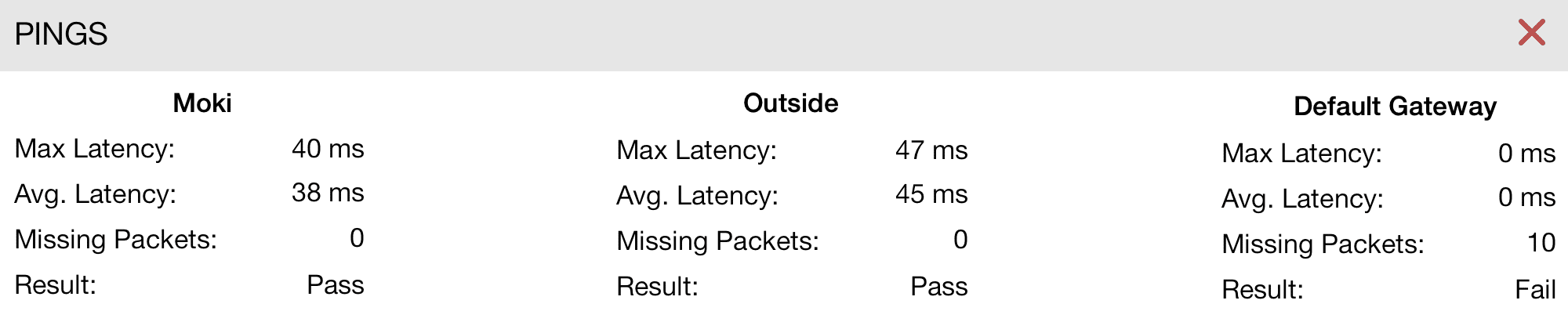
- Pings: Tells you the health of the network. If the response time is too high or it misses a response then you can infer that a network is no good. It sends to two places outside of their network. A high response time is about 400 ms, usually indicating a cell network was used. A fail will typically happen at 500 ms. If you fail it means that you are probably not connected to the internet. The important ping is the Moki ping. If Default Gateway fails and Outside fail but Moki passes, you should still be able to run MokiTouch 2 with no problems (assuming all other elements are passes)
-
- DNS: Checks to see if you can can get domain name resolution. It is pinging www.google.com. If it can return that then this passes.

- DNS: Checks to see if you can can get domain name resolution. It is pinging www.google.com. If it can return that then this passes.
-
- Valid IP: Is the device getting a valid IP address from its internet provider. Think of this as the return address on a letter. Every request you make needs to come back to you, without a valid IP the requests don’t know where to return to.

- Valid IP: Is the device getting a valid IP address from its internet provider. Think of this as the return address on a letter. Every request you make needs to come back to you, without a valid IP the requests don’t know where to return to.
-
- Port Scan: These are to specific destinations from the device. Port 80 and 5223 are the main ports for web traffic and push notifications.

- Port Scan: These are to specific destinations from the device. Port 80 and 5223 are the main ports for web traffic and push notifications.
-
- 443: Allows https sites and is signaling networkcheck.mokimobility.com If it fails then it is an indicator that the network could be unhealthy but doesn’t mean that MokiTouch 2 can’t run
- 80: Allows http sites and is signaling networkcheck.mokimobility.com
- If it fails then it is an indicator that the network could be unhealthy but doesn’t mean that MokiTouch 2 can’t run
- 53: Is linked to DNS, if one fails the other will also
- 2195-2196 (iOS only): Are to Apple
- 5223 (iOS only): Is the key for Apple Push Notifications and is sent to a push.apple.com. This effects last seen time, App Settings and other actions to Manager.
- If it fails then the device can’t check into Apple and get push notifications or report back to Manager
- 5228-5230 (Android only): Used for Google Cloud Messaging (GSM) and is hitting gcm.googleapis.com
- If they fail then the device cannot get notifications or report back to Manager
- URL: Static pages that are customizable in the SDK but for MokiTouch 2 it is a static site of our choosing