This tour will show you the different functionality of the Devices tab
The Devices tab is where you will do the majority of the day to day management of your devices, and thus there is a lot packed into one tab. Because there is so much to cover on this tour we have broken it down into several mini tours. Don’t worry, we will provide you links to these sections down below. This article will give you a brief overview and then direct you to the different sections. The picture below has outlined the different sections with corresponding numbers.
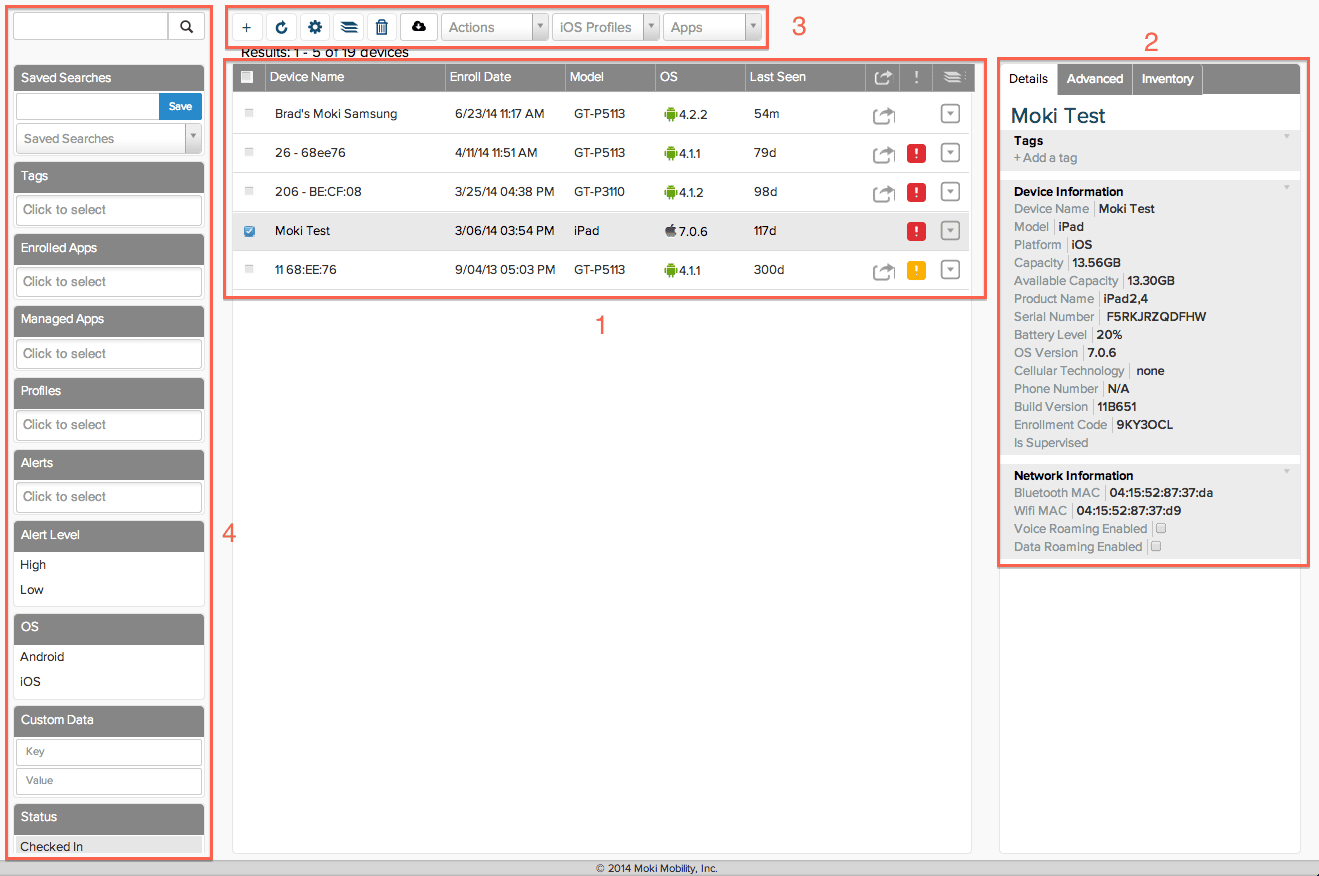
Sections
- Device List – The main body lists all the devices enrolled in MDM. Learn more » (Manager Tour – 3.1 – Device List)
- Device Information – When a device is selected it displays the information Manager has received from the device. There are three tabs, Details, Advanced and Inventory that contain more information from the device. Learn more » (Manager Tour – 3.2 – Device Information)
- Action Bar – This contains all the possible actions that you send to the device, such as sending apps to the device, exporting device information and seeing the status of all actions sent from the account. Learn more » (Manager Tour – 3.3 – Actions Bar)
- Searching and Filtering Devices – The searches and filters provide a way for you to quickly find specific devices, helpful when more than a dozen devices are being managed. Learn more » (Manager Tour – 3.4 – Searching and Filtering Devices)
