To run actions on your iOS device within Moki TotalControl is a straightforward process:
- Make sure you find yourself within the iOS Platform then select the “Devices” tab.
- Highlight the desired device
- You will then see a pop up across the right hand side of the screen, this pop up will display three dropdowns.

- Select the “Actions” dropdown and find the desired action you would like to complete.
Set Wallpaper- iOS Version 8.0+
You can set the device’s wallpaper, (both Home Screen and/or Lock Screen), remotely using Moki.
When deciding to run this action onto the device you simply choose which file you want to be pushed onto the device. You will be prompted to select whether you want to use a file from the Files tab or upload one directly from your computer.
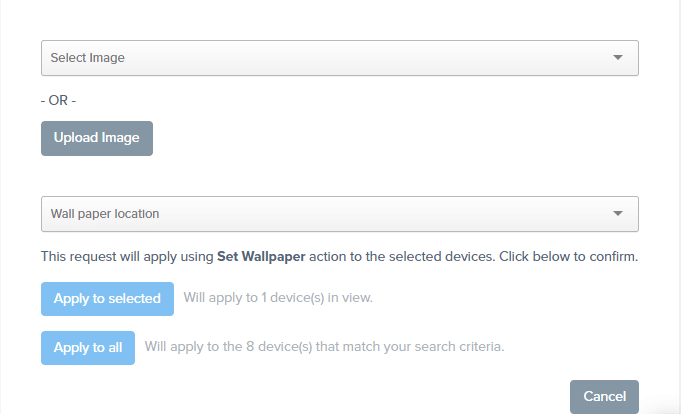
Then select where on the device you want to change the wallpaper; Home, Lock, or Both. When clicking “Apply to selected” the action will be finalized.
Files
Moki gives you the functionality to upload files and store them within your Moki portal. To do so simply find yourself in the Files tab within your iOS portal allowing you to incorporate this with any wallpaper actions.

Click on the upload button, the bar and up arrow icon, and the following pop up will show:
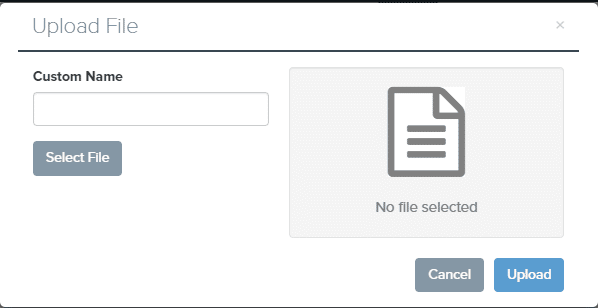
Fill in a custom name if necessary, find the desired file and click “Upload”. The uploaded file will now be shown under the Files Tab.
You are now able to use this functionality when changing the Wallpaper using an action and an action sequence.
