BrightSign Platform
To enroll a BrightSign device in Moki, first you will need to navigate to the BrightSign platform within your Moki account. From the main Dashboard, either click on the BrightSign header above the device counts or use the menu dropdown at the top-left and select the BrightSign platform.
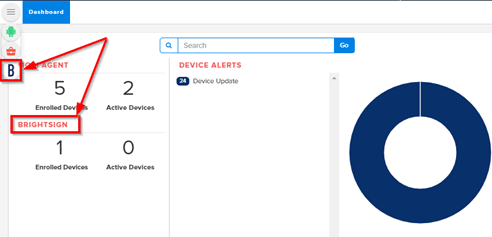
Setup
Once you are in the BrightSign platform, you will need to first create a Setup, prior to enrolling your first device. To do this, click on the Setup tab at the top. Then click the plus icon to create your Setup.

Create a new Setup with desired Settings. Setup Name and Device Name are required. When done, click Save. This Setup can be used for one device or many devices. Read more about creating a Setup.
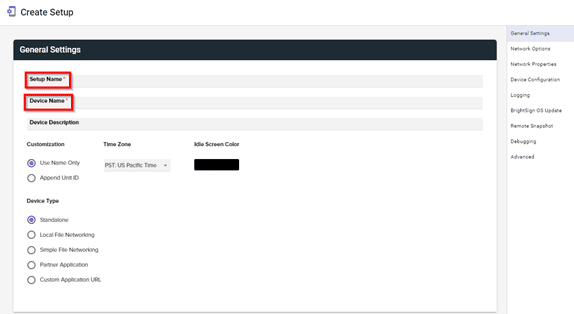
Add New Device
After you have your Setup completed, you can now add your first device. Click on the Devices tab at the top, then click the plus icon to add your device. Enter your device information. Serial Number, Setup ID, Location, Latitude, and Longitude are required. Click Save when done.

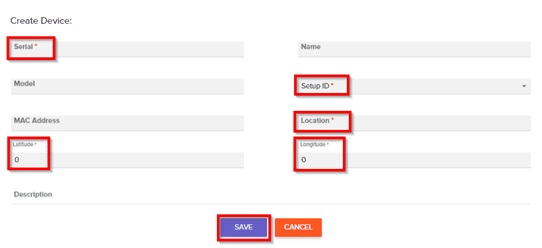
Enroll Device
Once your Setup is created, and your device has been added, you can now power on the device. Be sure it has a blank SD card inserted and has a connection to internet via ethernet for initial enrollment. The device will reboot a few times as part of enrollment. Once completed, you will be able to see and manage your device inside the Devices tab in Moki.
